Ok blogger friends, we really need your help. We feel like we are pretty technologically savvy here at First Grade Fanatics. We are definitely a pair of Mac girls, and love learning how we go. That said, there is one little old thing that we can NOT figure out how to do. When we have a
giveway, and pick a winner, we'd like to post the picture of the
Random Number Generator, like everyone else does. But we can't figure out how to copy and paste it into a document to then post. When we copy and paste it, all we get are the numbers and text, not the picture of the results. Any ideas? Are we using the wrong website? We don't think it's a Mac vs PC thing, because we got the same results on a PC. We would sure LOVE someone to help us out... So the first person to either comment or email us when directions so that we can use the picture will win our
Summer Fun Activity Pack as a thank you. We would sure appreciate it!
But now, the winner of our
Ice Cream Math Pack.
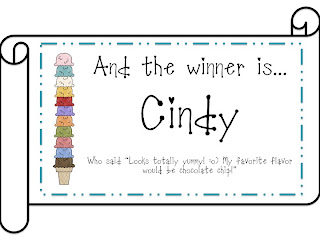
Congratulations Cindy!! We will email you your copy shortly. If you would like to check out our
Ice Cream Timed Tests, head on over to
TpT. Have a great Monday!
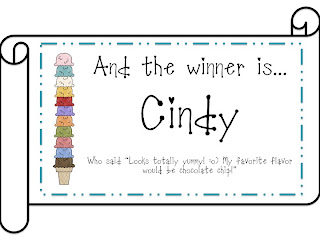 Congratulations Cindy!! We will email you your copy shortly. If you would like to check out our Ice Cream Timed Tests, head on over to TpT. Have a great Monday!
Congratulations Cindy!! We will email you your copy shortly. If you would like to check out our Ice Cream Timed Tests, head on over to TpT. Have a great Monday!
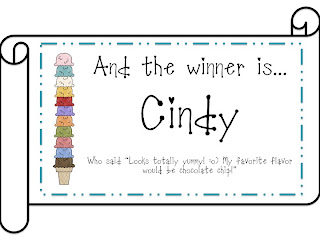 Congratulations Cindy!! We will email you your copy shortly. If you would like to check out our Ice Cream Timed Tests, head on over to TpT. Have a great Monday!
Congratulations Cindy!! We will email you your copy shortly. If you would like to check out our Ice Cream Timed Tests, head on over to TpT. Have a great Monday!
I use a program called Snag It. You can literally snag any picture anywhere at any time and save it as an image. I think they have a 30 free trial you can use. I'm not sure of another way to do it.
ReplyDeleteRandi
www.teachitwithclass.blogspot.com
You need to take a screenshot of the random number generator. I use a PC. I do a screenshot (PrintScr) and then paste it into Microsoft Paint. Then, edit it to resize it and save. Upload the image into your blog post. Does that make sense?
ReplyDeletehttp://www.firstgradebrain.com
Thank you both for your help!!! Mrs. Magee, it worked!!! Send me your email and I will send you our summer fun pack. And Randi, since please send me yours as well. Thanks again!
ReplyDeleteI emailed you! As I mentioned in the email, I totally didn't even see the part about getting something for helping you! lol! :)
ReplyDeletehttp://www.firstgradebrain.com
To do it on a mac, hold down command (apple), shift and 4. Your cursor become a bulls eye. Drag the area you want to take a screen shot of. When you release your mouse, the png is saved. The you just add it to a doc like you normally would.
ReplyDeleteJenn
Finally in First
Hey! That's me! I WON!! :o) Kansas sure could use some ice cream in this 108 degree heat!! I'll put it to good use ladies!! Thank you SO much!
ReplyDeleteCindy
ccfirstteacher@gmail.com
Congrats Cindy! You are very welcome! :-)
ReplyDelete